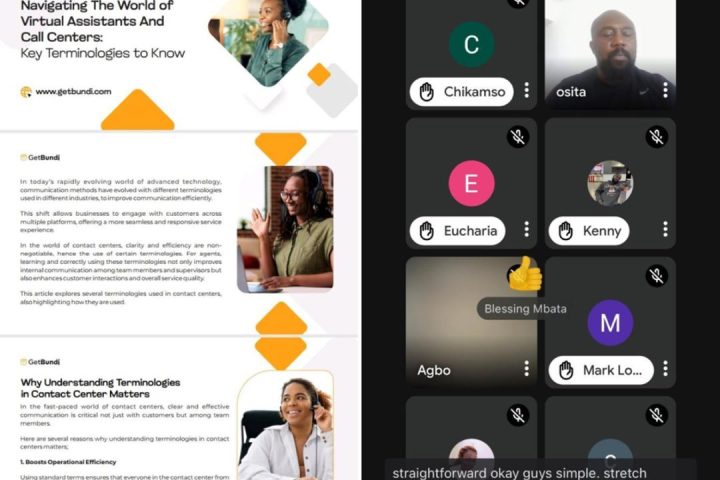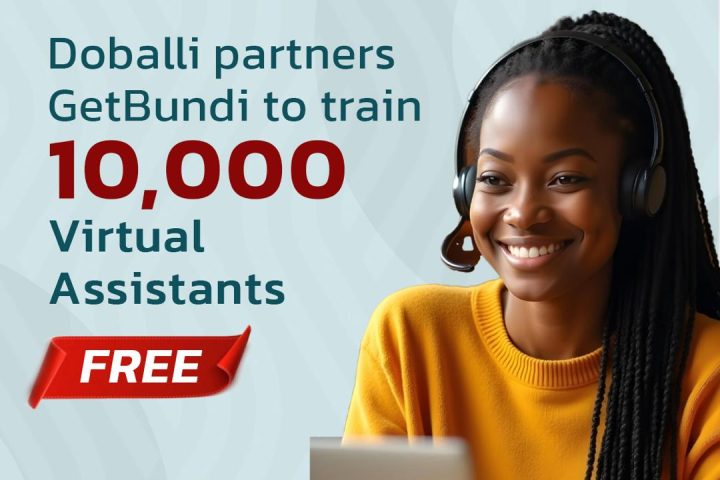Desktop/Laptop Webapp
- If you are using a laptop or desktop and would like to access GetBundi from the web, log on to www.getbundi.com
- The landing page will appear. The login and register buttons are at the page’s top-right corner.
- After creating an account or logging in, you will be directed back to the landing page.
- Select “Courses” from the menu bar and choose either Digital Skills or STEM Courses.
- You will be directed to a landing page with all the courses, and you can search for the course you want or scroll till you find what you are looking for.
- Tap on the course you want. It will display information about the course.
- Tap on “Content” and then “Lessons”.
- This will take you to the video teaching content for that course, so you can start your class!
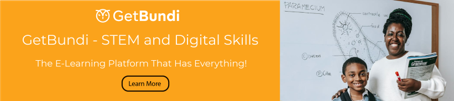
Mobile App (both Android and iOS)
- Hi there! Starting your learning on the GetBundi is easy. Let me show you how:
- Once you have downloaded the app, open it and tap on the User button at the bottom right part of the screen.
- You can either sign up or log in with either your email or Google account.
- After signing in, you can watch the videos by tapping on the home button at the bottom top part of the screen.
- Select videos from either the Digital Skills or STEM categories. Tap on “See All” next to the category option.
- You can search for the course you want or scroll up until you find what you want.
- Tap on the course you want. It will display information about the course.
- Tap on “Content” and then “Lessons”.
- This will take you to the video teaching content for that course, so you can start your class!
Mobile Website
- If you are using a mobile phone and would like to access GetBundi from the web, log on to www.getbundi.com
- The landing page will appear. The login and register buttons are at the page’s top-right corner.
- After creating an account or logging in, you will be directed back to the landing page on an Android device. If you are using iOS, you may be directed to your dashboard. You can easily access the drop-down menu button at the top-left corner in whichever situation.
- Select “Courses” from the menu and choose either Digital Skills or STEM Courses.
- You will be directed to a landing page with all the courses, and you can search for the course you want or scroll up till you find what you are looking for.
- Tap on the course you want. It will display information about the course.
- Tap on “Content” and then “Lessons”.
- This will take you to the video teaching content for that course, so you can start your class!